#ADORED | TEST LOCAL TEXTURES ON LEGACY MESH BODIES
- Ampersand Artful
- Feb 18, 2020
- 3 min read
hey, #ADORABLE! it's tutorial time, this time featuring a requested step-by-step method for testing local textures on Legacy mesh bodies. since Legacy is not compatible with the Omega applier scripts, this method relies on using the official Legacy applier scripts.
if you're looking to test local textures on other brands of heads/bodies, check out my other tutorial which relies on using the Omega applier scripts for an easier/faster workflow.
follow my instructions to learn how to use local textures to test your skins, clothing, tattoos & other body enhancements on your Legacy mesh body. no need to log into beta grid and upload a million textures! if you have basic knowledge of building and manipulating prims, you can easily follow this tutorial.
let's get started, babe!
1). you need to get set up in photoshop (or your image editor of choice) first.
open the file you will be working on, and "save as copy" as a .png/.tga file. I highly recommend creating photoshop actions so you can quickly "save as copy" in your format of choice with a keystroke. I like to use the F3 & F4 keys.
once you have saved a copy, be sure to keep your original file open in photoshop!
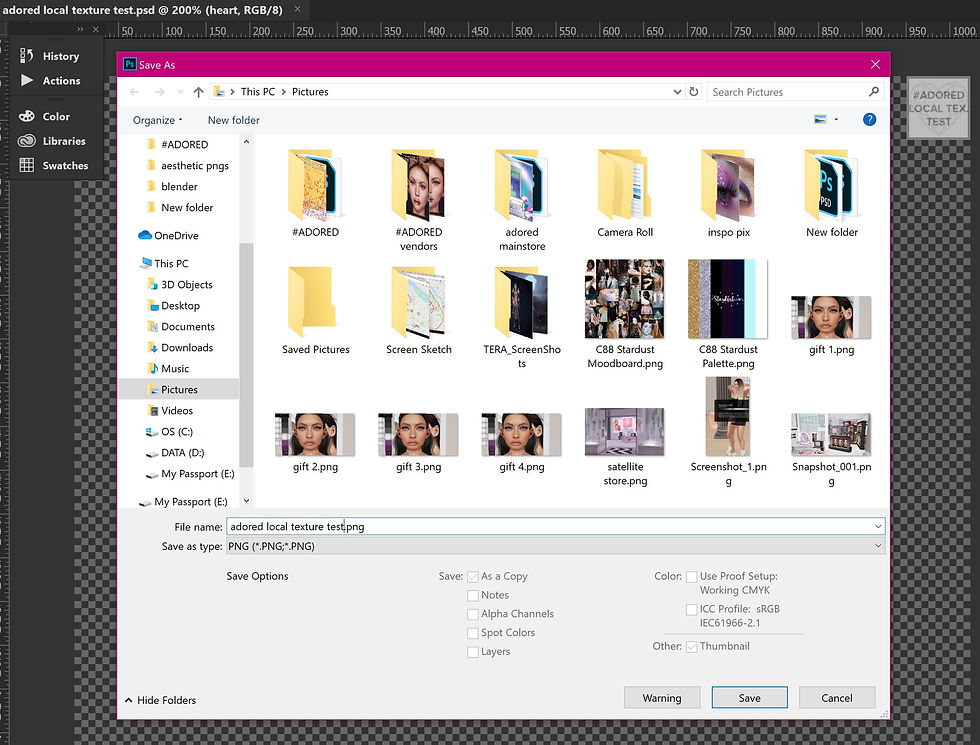
2). now hop over to second life, and rez a prim. right click the prim, go to the content tab and select "new script." you may rename the script if you'd like, in this case, I'll name mine "clickable get texture."
3). open the script you just made, then copy/paste the following into the script and save:
default { touch_start(integer num) { llSay(0, llGetTexture(0)); } }

4). next, in edit mode, select textures tab > texture button > local > add. select the copy of the .png/.tga image you saved in step 1 and click "ok/apply."

5). exit out of edit mode, the click your newly textured prim. you will get a UUID in local chat. copy that number!
6). rez 2 more prims. the teal prim will be the root prim of the applier HUD, the purple prim (named "1") will be the applier button. you can name the purple/applier prim something else, but keep the name simple & easy.

7). select the purple prim, then CTRL + click to select the teal prim and link the two prims. you will know you did this right when the teal prim glows yellow, indicating it is the root prim. with the root prim (teal) prim selected, drop the 2 Legacy scripts (named "[SCRIPT] +8 Styles" and "[SCRIPT] Product") into the HUD.

8). now select a Legacy style card, there are a lot to choose from, for this tutorial I will be using the style card named "Style > Tatttoos > Upper Body." I find the Tattoo style cards work well for my testing purposes, but you may need to use one of the skin or clothing style cards.
write the name of the purple applier prim into the first section of the style card, in this case, I named it "1."
then in section 4 of the style card, paste the UUID we copied from local chat in step 5. you can ignore the other sections of the style card, they aren't important for testing.
save the notecard and drag it from your inventory into the root (teal) prim of your HUD.

9). go ahead and test your applier out by clicking the purple button! you'll see your local texture applied to your body!
the best part, as you continue working on your original file in photoshop, and saving new copies over the original copy you made, your new work will appear on your head/body. just be sure not to rename your original file or the copy, or you'll have to repeat the process, steps 5 - 8.
10). go forth and create! good luck!
if you need help, shoot me (ampersand artful) a message <3
















Comments